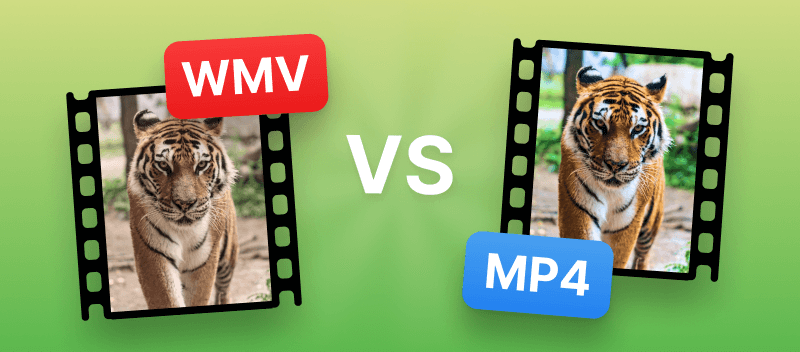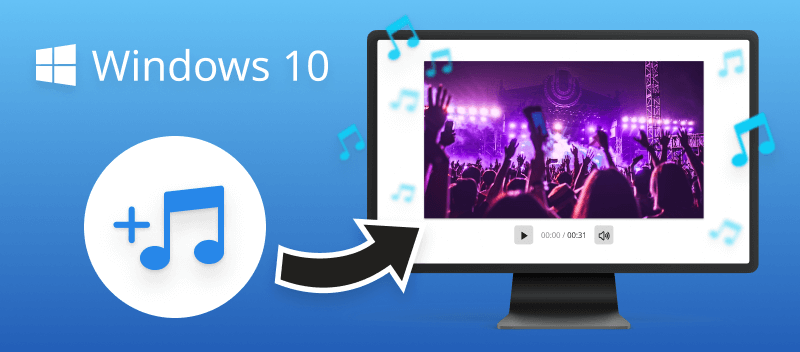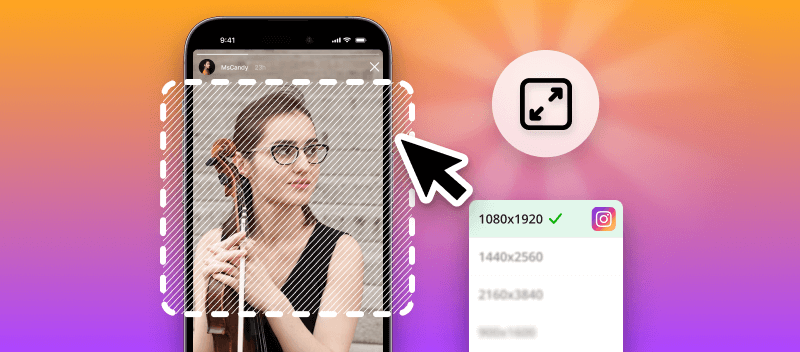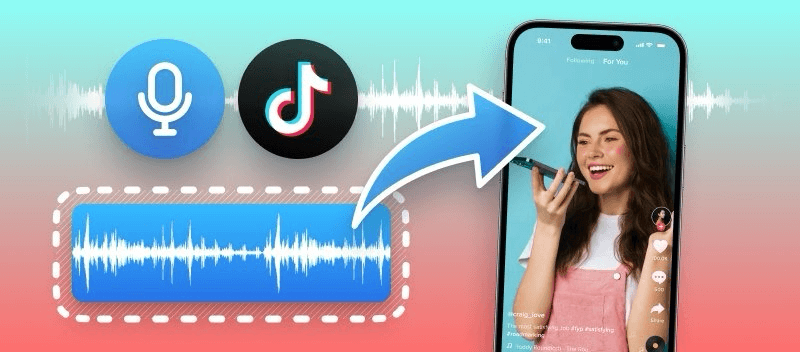In the ongoing debate of "WMV vs MP4", the choice of video format becomes crucial for content creators and consumers alike.
WMV and MP4 present distinct features and functionalities. Recognizing the unique attributes of each video format empowers individuals to make informed decisions based on their multimedia requirements.
In this article, you'll learn:
- What is WMV format?
- What is MP4 format?
- How to convert WMV to MP4?
- How to convert MP4 to WMV?
Let's dive into the WMV vs MP4 comparison to discover which one will best suit your needs!
What is a WMV file?
| Aspect | Details |
|---|---|
| Developer | Microsoft Corporation |
| First Introduced | 2003 |
| Compatibility | Widely compatible with Windows-based media players, limited compatibility with other platforms |
| Advantages | Efficient compression, suitable for streaming |
| Disadvantages | Limited compatibility outside of Windows platforms, lower quality compared to newer codecs |
| Popular Usage | Online streaming, video sharing platforms, local video playback on Windows systems |
| Supported by | Windows Media Player, VLC, some web browsers |
WMV (Windows Media Video) is a widely recognized video compression format known for its versatility and efficiency.
Often utilized for streaming purposes, WMV files offer a balance between file size and video quality, making them suitable for various applications, including online sharing platforms and digital distribution.
WMV format supports a range of codecs, allowing for flexibility in encoding both video and audio data. This versatility enables content creators to tailor their video files to specific requirements, whether it's optimizing for file size or preserving high-quality playback.
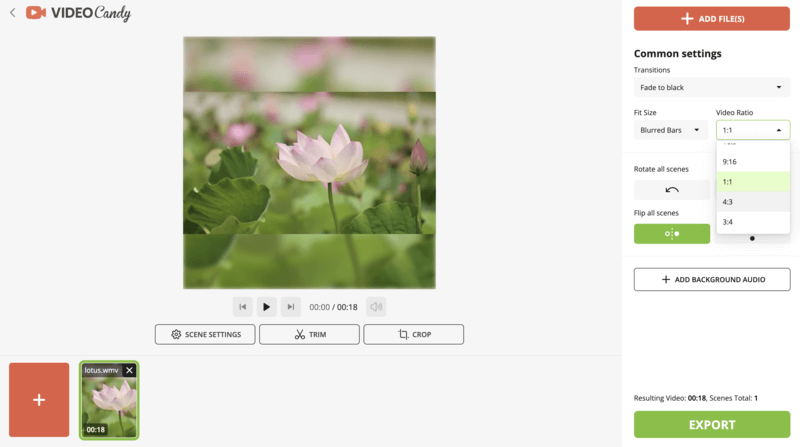
Benefits of WMV format
- Efficient Compression. WMV offers efficient compression algorithms, resulting in smaller videos while maintaining reasonable quality.
- Seamless Integration with Windows. As a Microsoft-developed format, WMV seamlessly integrates with Windows-based systems, providing convenient playback and editing options for users.
- Wide Compatibility. Although primarily associated with Windows, WMV files can be played on various platforms, including macOS and some mobile devices, ensuring broader accessibility.
- Streaming Capabilities. WMV is well-suited for streaming purposes. This makes it ideal for online video platforms and live broadcasts due to its efficient compression and compatibility with streaming protocols.
What is an MP4 file?
| Aspect | Details |
|---|---|
| Developer | Moving Picture Experts Group (MPEG) |
| Type | Video codec/container format |
| Introduced | 2001 |
| Compression | Uses various video and audio codecs, such as H.264/AVC, AAC, and others |
| Compatibility | Compatible with most modern devices and platforms, including smartphones, tablets, computers, and streaming services |
| Advantages | High-quality compression, wide compatibility, support for advanced features like subtitles, chapters, and metadata |
| Disadvantages | Can be complex to encode, potential for compatibility issues with older devices or software |
| Popular Usage | Online video streaming, video sharing platforms, digital distribution, personal video storage |
| Supported by | Various media players (VLC, QuickTime, Windows Media Player), web browsers, streaming platforms (YouTube, Netflix) |
MP4, also known as MPEG-4 Part 14, is a popular format for storing videos, audio, subtitles, and metadata all in one file. This versatility means you can easily share, play, and edit MP4 files across different devices and platforms.
With features like subtitles and metadata support, MP4 enhances the viewing experience and simplifies content organization. Trusted by major streaming services, it's a go-to option for sharing and enjoying videos online or offline for many users.
Moreover, with MP4's widespread adoption and simplicity, many hardware and software manufacturers have adopted it as their preferred multimedia format.
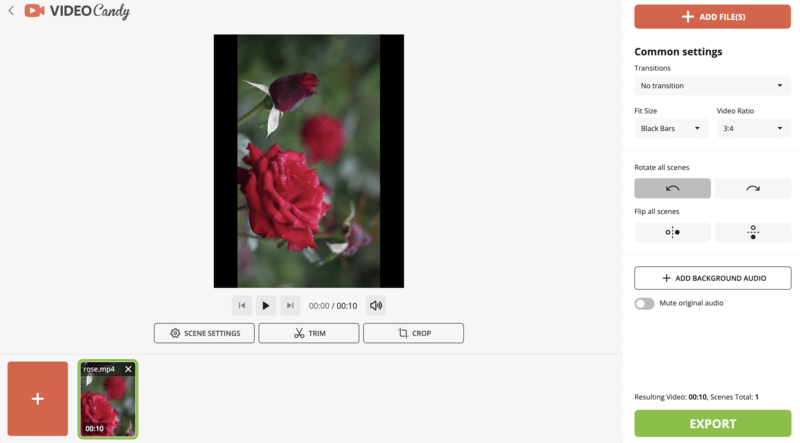
Benefits of MP4 format
- Universal Compatibility. MP4 is widely supported across different devices, operating systems, and software applications, ensuring seamless playback and sharing experiences.
- Versatile Container. MP4 can store multiple streams of video and audio, making it suitable for a diverse range of multimedia content.
- Advanced Features. MP4 supports advanced features like subtitles, chapters, and metadata, enhancing the viewing experience and providing additional content organization options.
- High Quality and Compact Size. MP4 maintains high-quality video and audio while keeping file sizes relatively small, making it efficient for various purposes.
WMV vs MP4: main differences
The main difference between WMV and MP4 lies in their compression methods and compatibility.
- WMV is a proprietary format developed primarily for Windows platforms. It utilizes compression algorithms optimized for Windows-based systems, offering efficient compression and playback within the ecosystem.
- MP4 is an open standard, providing universal compatibility across various devices, operating systems, and software applications. MP4 employs more widely adopted compression techniques and container formats, making it the go-to choice for multimedia content distribution on a global scale.
WMV files also offer superior playback quality compared to MP4, especially on low bandwidth connections. However, as for compatibility with various devices and platforms, MP4 wins hands-down.
MP4 vs WMV: which one is better?
WMV is more compact and lightweight, making it the ideal choice for streaming online. It’s also less taxing on hardware than MP4, giving it an edge in terms of compatibility.
On the downside, WMV doesn’t have support for subtitles or advanced features like chapter markers or menus. However, that might not be important depending on your purposes.
MP4 is a much more versatile format and can accommodate more features such as surround sound audio tracks, subtitles, and chapter markers. While this makes it great for mastering complex media projects, its larger file size can make streaming over the web a challenge.
Summary table
| Feature | MP4 | WMV |
|---|---|---|
| Developer | Moving Picture Experts Group (MPEG) | Microsoft |
| Compatibility | Supported on nearly all devices and OS | Primarily designed for Windows-based platforms |
| File Size | Maintains smaller storage needs | Often more compact but may reduce clarity |
| Quality | Handles 4K and 8K | Delivers decent visuals but less effective for ultra-HD content |
| Streaming Support | Standard for web playback and online video hosting | Less common for streaming |
| Usage | Ideal for online distribution, mobile devices, and cross-platform | Preferred in Windows applications |
Ultimately, what matters most is your specific needs. Fortunately, there’s no rule against using one or both formats. Just weigh the pros and cons to choose the one that fits best with your goals!
Should I convert WMV to MP4?
We all know that digital videos are incredibly popular online. What many people don’t realize is that different video file types often come with distinct advantages and disadvantages.
One of the most commonly possessed file formats is WMV, however, this format doesn’t always have the best compatibility. For example, if you want to view or put your video on an Apple device, you may need to convert WMV into the more widely-used MP4 format.
MP4 files are generally smaller in size while still offering a great combination of quality and convenience. This makes them well-suited for storage and sharing online.
How to convert WMV to MP4
By learning how to convert WMV to MP4, you can create high-quality videos that can be easily viewed on any type of device. Plus, making the conversion yourself is easy!
With Video Candy, a free online multimedia manipulating platform, the task is made simple. Not only can it save you time by avoiding installing desktop software, but also gives you access to your converted video from any browser.
How to convert WMV to MP4 online with Video Candy
- Open the WMV to MP4 converter in your browser.
- Select the video file from your computer or drag and drop it directly into the service window.
- The conversion will start automatically.
- On successful completion, all that’s left for you is to download your new MP4 file on your PC or device of choice!
That's it - no software downloads or complicated steps are required.
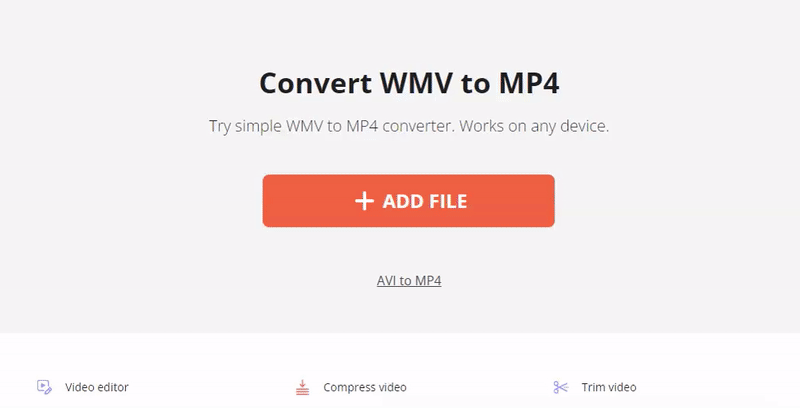
Should I convert MP4 to WMV?
Whether you should convert MP4 to WMV depends on the intended use of the files. If you primarily work within the Windows ecosystem or utilize a video editor that prefers WMV format, converting may facilitate seamless workflow.
Additionally, if you encounter compatibility issues with MP4 files on certain Windows-specific applications, converting them to WMV format can help ensure smooth functionality and access to all features.
However, it's essential to consider potential drawbacks such as the loss of quality during the conversion process. MP4 is a widely supported and versatile format. Hence, converting it to WMV may result in a slight degradation of quality due to differences in compression algorithms.
How to convert MP4 to WMV?
To convert MP4 to WMV, you can utilize a desktop video converter or an online platform that supports this kind of transformation. For example, CloudConvert. This web-based tool helps switch between video and audio formats, as well as converting documents and images.
How to use this MP4 to WMV converter:
- Go to the website and find the video converter. Locate the "MP4 to WMV" tool.
- Upload your file and hit the "Convert" button.
- Wait for the processing to finish and download the resulting file.
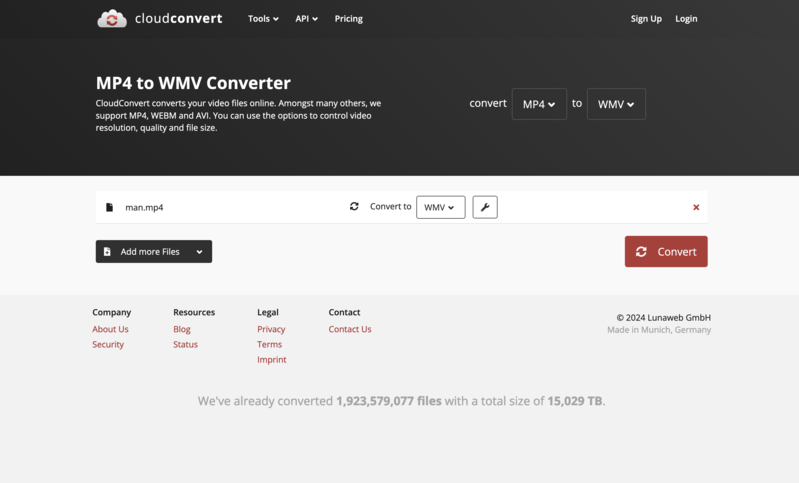
Simple and fast - now you have your MP4 video saved in the WMV format.
What happens to the audio and video quality during conversion?
As you convert WMV to MP4 or vice versa, the audio and video quality may be affected depending on several factors:
- Compression Algorithms. WMV and MP4 formats utilize different techniques for encoding audio and video data. This may result in a slight loss of quality during conversion due to differences in efficiency.
- Bitrate and Resolution. The choice of bitrate and resolution settings during conversion significantly affects audio and video quality. Lower settings can reduce detail and clarity, while higher settings help maintain or enhance quality.
- Transcoding Loss. Video conversion imposes a risk of losing some information from the original file, even with high-quality conversion tools. It is particularly true for repeated conversions or when switching between formats with varying compression efficiencies.
WMV vs MP4: conclusion
In conclusion, the comparison between WMV and MP4 reveals distinct advantages and considerations for users across various platforms and needs.
While WMV offers efficient compression and seamless integration with Windows systems, MP4 stands out with its universal compatibility, versatile features, and widespread adoption.
Both formats provide high-quality visuals. WMV may be a better choice for multimedia efficiency, whereas the MP4 is compatible with almost all devices and applications. It's always important to pay attention to file size when choosing an appropriate video format. So make sure it fits well within your storage capacity.
Other helpful online video editing tools
- Compress your videos to make them easier to store and share.
- Produce funny and creative GIFs from your media files.
- Find out how MP4 differs from MOV format.
- Check the comparison of MP4 and MKV media formats.