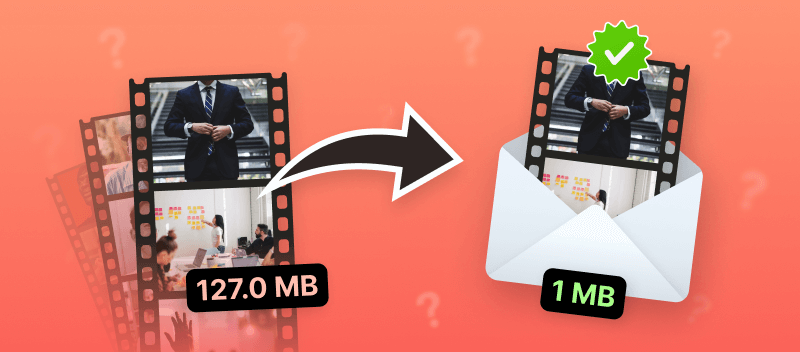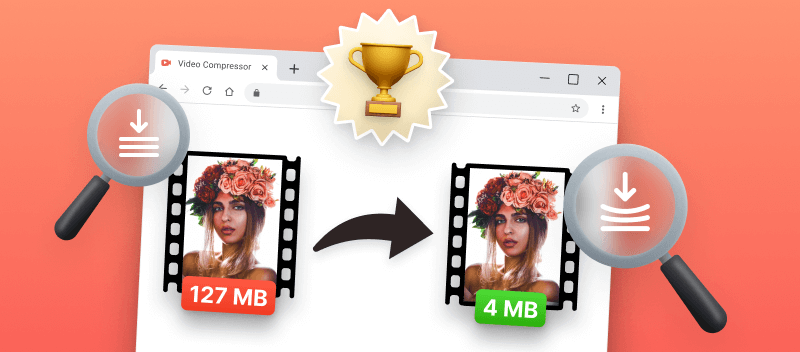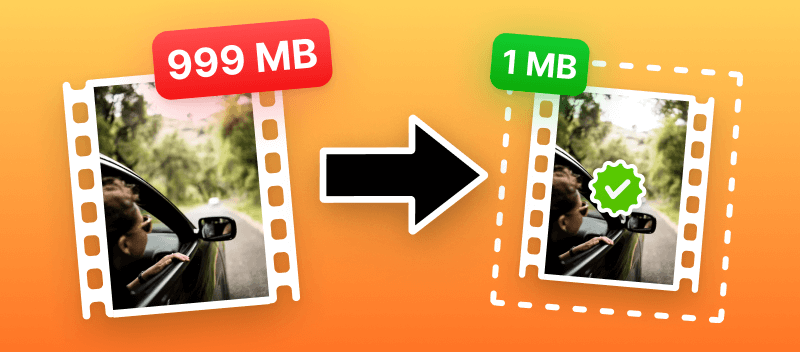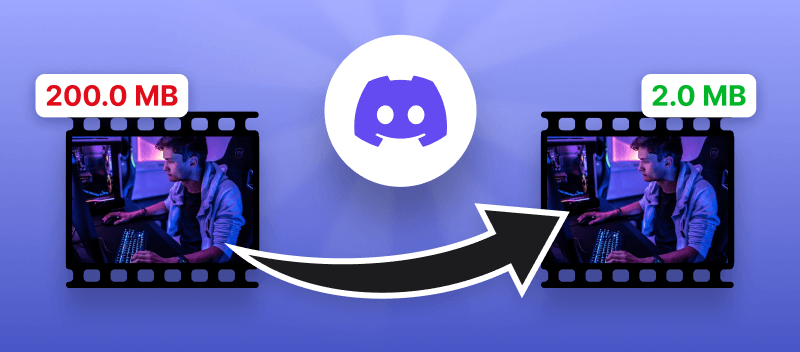Knowing how to compress a video for email is an important skill for anyone who wants to share videos with friends and family. All popular email providers have different limitations on the size of attachments. If your file is larger, it cannot be attached to a message.
In this article, we will tell you about several video compression options and the ways how to send large videos by email.
Option 1. Video Candy
Use an online service for compressing videos with an intuitive interface. Video Candy can help you quickly compress videos for email without having to install any additional software. This comes in handy when you need to share large video files on your smartphone.
How to reduce video file size with Video Candy
- Open the video compressor in your browser tab.
- Click the "Add file" button to upload the video. Or, just drag and drop it.
- The compression will start automatically. If you are satisfied with the preview result, you can simply download it or continue editing.
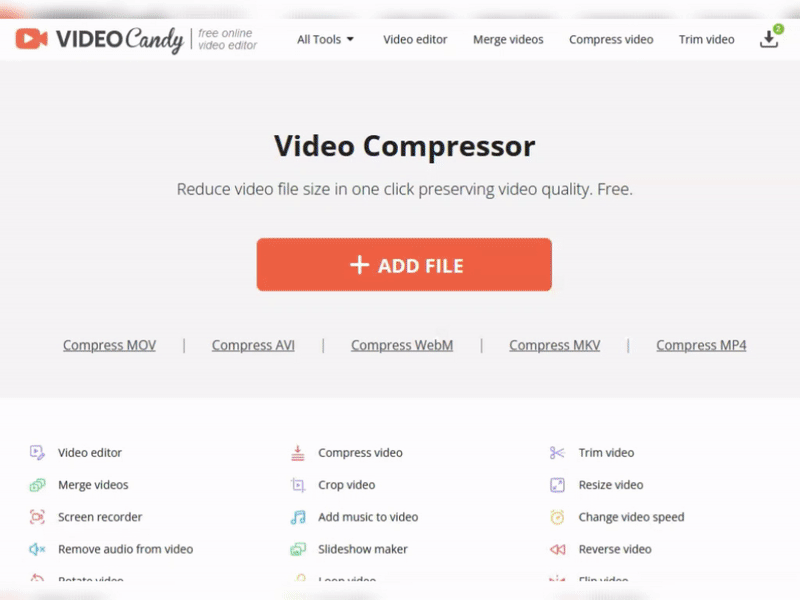
Benefits of online video compressor:
- Compress video without losing its quality;
- No need for expensive software;
- Works with most popular video formats;
- Does not require any specific knowledge;
- Compatible with all OS, be it Windows, macOS, iPhone, or Android.
Using a video file size reducer makes the task of sending large videos over email easier. If you need to reduce video file size quickly, without complicated instructions or converters, this is the best choice. Don't waste your precious vacation time on complicated tasks.
Option 2. 7-zip
Compressing a video for an email with 7-zip is a good way to shrink the file size. This can be beneficial if you are sending large videos through email.
How to make a video file smaller with 7-zip
- Download and install the 7-zip software.
- Right-click on the video file you wish to compress and select "7-Zip" from the context menu.
- Select "Add to archive".
- Enter the output filename in the "Archive name" field, and select a suitable format. You have the .rar, .7z and .rar4 options.
- Next, select a compression level from the drop-down menu.
- Finally, click on "OK".
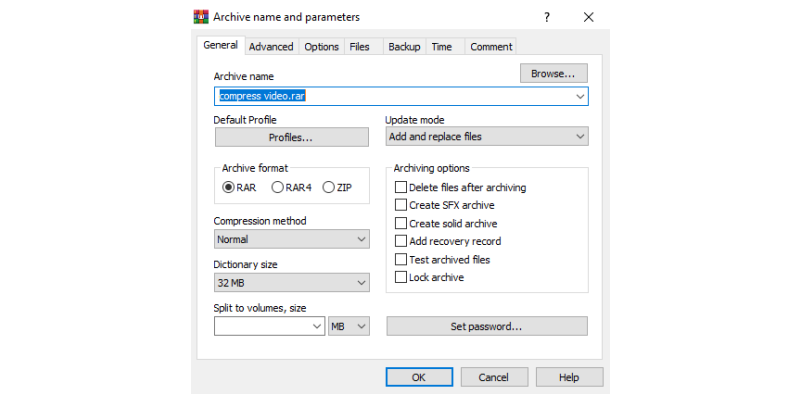
Using 7-zip to compress a video for email has several advantages:
- File compressor is very easy to use;
- It offers high levels of compression;
- It supports many different types of files;
- Free way to shrink video size;
- Cross-platform software.
Overall, 7-zip is a great choice if you need a reliable way of reducing your file sizes without compromising their quality too much.
Option 3. VLC Media Player
VLC is an incredibly powerful and versatile media player with a host of great features. One of those features is the ability to compress video files.
How to reduce video file size using VLC Media Player
- Open the program and then add the video.
- Click the "Media menu and then "Convert/Save".
- Select destination location and output format.
- Click on the settings icon and select the desired bitrate, quality, and frame rate for your video.
- Press "Save" and then "Start" at the bottom of the window.
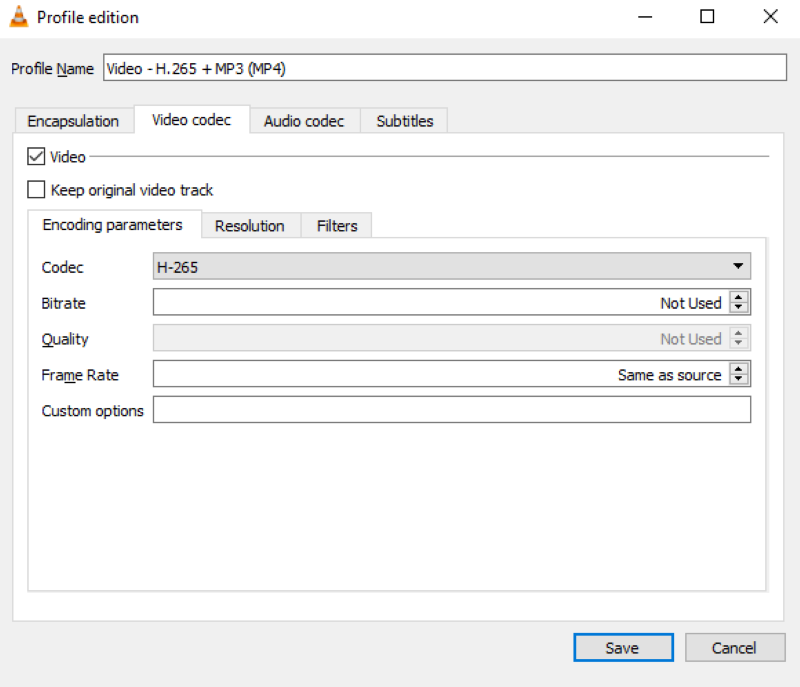
When VLC has finished reducing video size, you can go ahead and attach it to an email message. Also, you can upload it to any cloud storage. No matter which option you choose, you’ll be sending a smaller version of your original video file without sacrificing too much quality.
VLC video compression benefits:
- Video size reducer that doesn't cost a thing;
- Maintaining quality;
- Built-in video converter.
Bonus: How to send video by email with Google Drive
In this method we will offer you not to compress a video file, but a slightly different approach. If you need to send a very large file, you can upload it to Google Drive cloud storage. Then you will need to share not the physical file, but a link to it in your storage.
Here's the tutorial:
- Upload the video to your Google Drive account.
- Right-click the video. Select "Share".
- Set access settings, copy the link, or add people you want to share with.
- Click "Done".

Pros of cloud service:
- No need to actually use an online video compressor and modify your media;
- Support of long and large videos;
- A fast and easy method to transmit data.
Generally speaking, utilizing it is an effective means of storage capacity. Plus, it eliminates the need for bulky attachments in your emails. But it does not help reduce video file size.
Advantages of compressing video
- Allows to take up less space on your computer. Due to this, you can send large videos without worrying about exceeding attachment size limits.
- Compressed videos upload faster, reducing the amount of time spent waiting for them to arrive in someone's inbox. This is especially useful if you're sending large or multiple files at once.
- Reducing video file size also saves bandwidth, which can be especially beneficial when sending files over a mobile device or an unreliable internet connection.
By taking the time to learn how to compress a video for email, you can save lots of energy. Not only will it make the process of sending videos faster and more efficient. It will also help preserve your data usage and storage space on your PC or mobile device.
What are the Email limits?
A major reason for video compression is the limitations of the client on the size of emails sent. There is no set limit, each email-sending provider determines the size of the attachment that can be sent. Here are the most popular attachment size restrictions.
| Client | Size limit |
|---|---|
| Gmail | 25MB |
| Outlook | 20 MB (10 MB for Exchange accounts) |
| Yahoo | 25 MB |
| iCloud | 20MB |
Although it is possible to attach documents of approximately 20 MB, it is considered good practice not to exceed 10 MB.
It is better to attach a link to the cloud if you still cannot reduce the document to the desired size.
Best video compression standards
There are several common compression standards used to encode video files. Each of them has its strengths and weaknesses, and the choice often depends on factors such as the intended use, quality requirements, and compatibility.
Here are some of the commonly used codecs:
| Codec | Usage |
|---|---|
| H.264 | Widely used and considered a standard for video compression. It provides good visual quality at relatively low bit rates and is commonly used in online streaming, video conferencing, and Blu-ray discs. |
| H.265 | A successor to H.264, H.265 offers better compression efficiency, allowing for higher quality at lower bit rates. It is commonly used in 4K and ultra-high-definition video streaming. |
| VP9 | Developed by Google, VP9 is an open-source video compression format often used in web browsers for streaming high-definition video. It offers similar compression efficiency to H.265 but without licensing fees. |
| AV1 | Another open-source video codec developed by the Alliance for Open Media (AOMedia). AV1 is designed to provide high compression efficiency and is gaining popularity for online video streaming, particularly on platforms like YouTube and Netflix. |
| MPEG-2 | Although an older standard, it is still used in some cases, such as DVDs, digital television broadcasting, and certain satellite systems. |
| MPEG-4 | This versatile codec includes various profiles, such as DivX and Xvid, and is used in a variety of applications, including online streaming and mobile devices. |
| Theora | An open-source video codec commonly used within the Ogg multimedia framework. While not as widely used as some other codecs, it finds application in web video. |
Video compression tips
- Adjust Video Resolution. Reducing the resolution of the video can significantly reduce its size without drastically affecting its quality. The most common resolution settings to use are 480p or 720p.
- Adjust Video Codecs. Codecs are used to compress and decompress digital media files such as audio and video files. Many codecs are available, with some offering better video compression than others. If needed, adjust the codec options in order to reduce file size.
- Reduce Frame Rate. Doing it can also reduce video file size without sacrificing quality. A good frame rate range to use is between 25 and 30 fps for most videos.
- Remove Unnecessary Elements. If possible, try to trim video before compressing it for email. Intro scenes don’t add anything to the viewing experience. This will help keep the file size down while still maintaining an enjoyable viewing experience for viewers.
- Turn Off Unused Audio Tracks. If content has unnecessary sounds, make sure to mute video. This will reduce file size significantly without affecting the overall quality of the audio in any way.
- Split into Smaller Parts. Another useful tip is to split large videos before compressing them. This will make them easier to manage and send without running into any issues related to size limits.
FAQs
What settings should I consider when compressing a video?
Adjust resolution, bit rate, and frame rate to find the right balance between file size and video quality.
Are there any specific considerations for compressing 4K videos?
Compressing such videos may result in more significant quality loss due to the high resolution. Use advanced settings carefully and consider downsizing the resolution if necessary.
What is the ideal bit rate?
It depends on the resolution and intended use. For HD videos, around 5-10 Mbps is often good, while for 4K, you might aim for 15-30 Mbps. Experiment to find the best tradeoff between quality and size.
Should I utilize constant or variable bit rate?
Constant bit rate (CBR) provides consistent quality throughout, while variable bit rate (VBR) adjusts according to the complexity of each scene, offering better quality at a smaller file size. VBR is usually preferred for better efficiency.
Conclusion
In today's world of high-resolution cameras, video compression has become a necessity. Most video files shot on a mobile phone need to be reduced in size to allow for further transformation. Compressing videos for email can seem daunting. However, with the right steps and tools, you know how to compress a video for email. Once you have done all this, you can save your video in its compressed form.
The following online tools can do the trick for you when it comes to video size reduction:
- Use online trimmer to cut unnecessary parts from the video.
- Crop videos to get rid of frames.
- Resize video to change the media ratio.