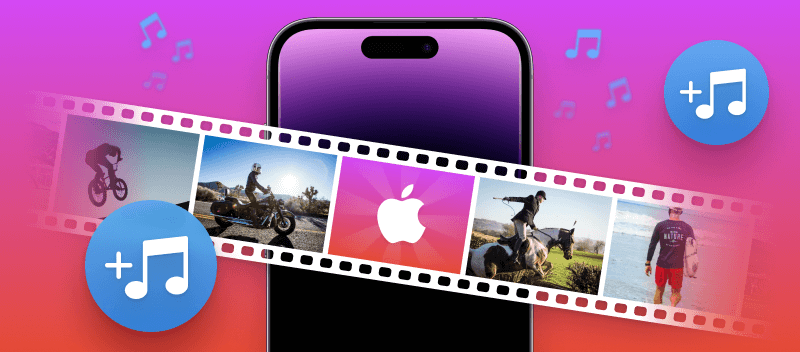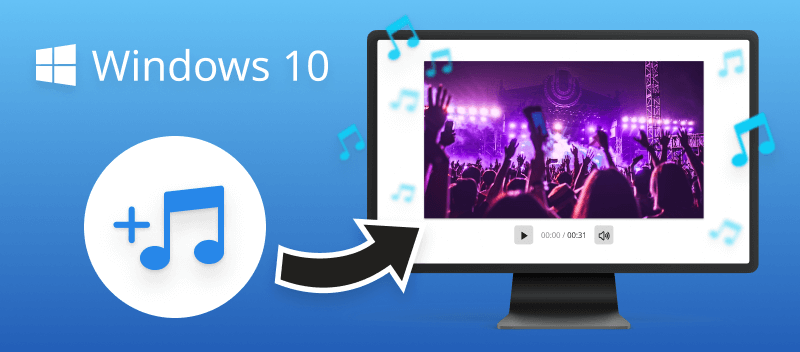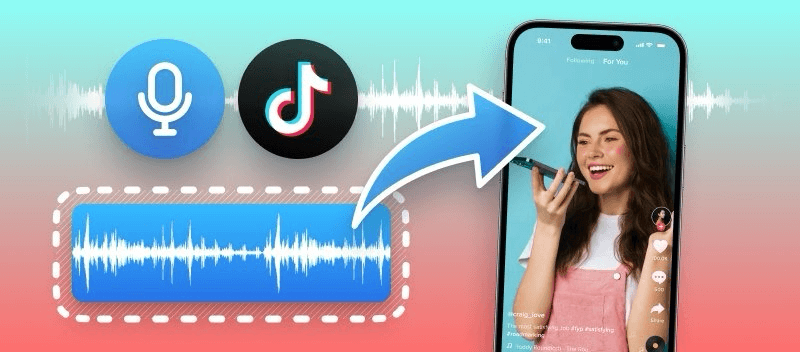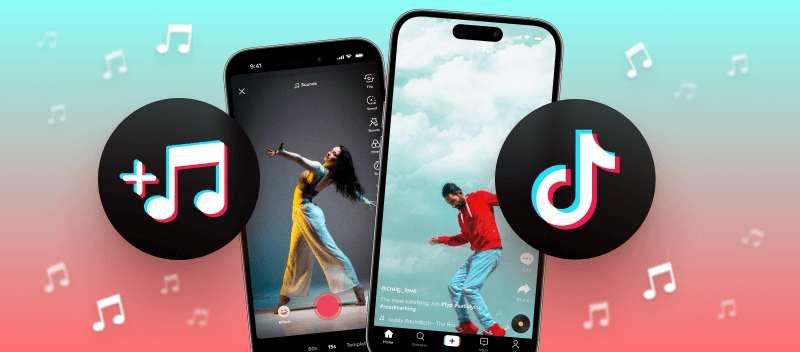Adding music to your iPhone videos can make them more interesting and fun.
Whether you want to remember a special time or make cool videos for social media, these methods will help you create more exciting and personal content.
In this article, we'll explore 3 ways how to add music to a video on an iPhone, empowering you to unleash your creativity and produce captivating visual stories.
Video Candy
Video Candy is an online video editing platform that makes the process of multimedia production smooth and fun. Among its many tools is one to add music to your iPhone videos as well as other sound effects that you may wish to incorporate.
How to add a song to a video on iPhone with Video Candy:
- Go to the web tool to add music to a video.
- Click the "+ Add File" button. Choose the video you need to edit.
- Hit "+Add background audio" to select the music track or a voice-over from your device.
- Now, make the necessary changes: "Loop audio" if you need to play it several times or "Mute original audio" to remove the native sound.
- Press the play icon to preview the result. Click "Export".
- Save your video with the "Download file" button.
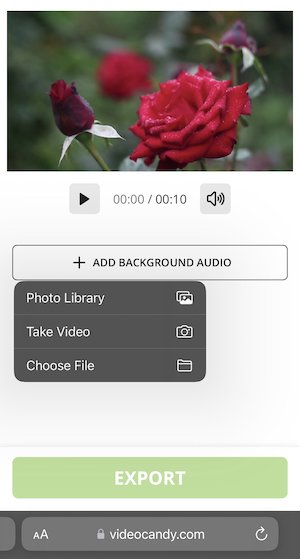
Pros:
- Simple and intuitive user interface.
- Can be used on any device - a phone, tablet, laptop, or a PC.
- Additional toolkit with features to work on videos as well as a screen recorder, video converter, slideshow maker, and more.
InShot
InShot is a popular app for video editing for iPhones. It offers a special tool to add voice-over to a video. The process is longer than with the online video editor but offers many customization options.
How to put music over a video with InShot:
- Download the program from the App Store.
- Open the app. Under the "Create new", pick "Video". Allow the software to access your file library.
- Hit "+" to select the video you want to apply background music to. Click the check mark icon to import.
- On the toolbar, pick the "Music" option.
- Click "Music" again. Proceed with "Imported". Choose between "Files", "AirDrop", and other options of how the audio can be accessed. Select the file.
- In the pop-up "Save imported files as" choose "Music" and hit "OK". Now, press the "Use" button.
- Tap the check mark icon and hit the export button at the top right corner. Adjust the output video settings if needed and press "Save".
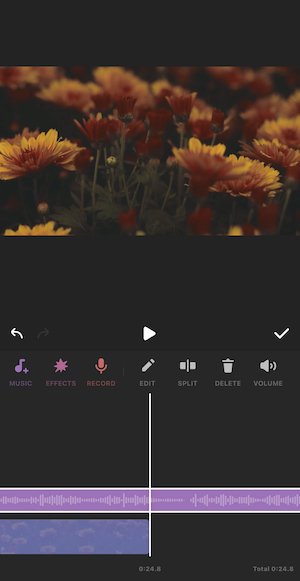
Pros:
- It offers a wide range of tools for basic editing, such as trimming, cutting, merging, adjusting video speed, and more.
- Users can add music tracks from their device or use the sound effects from the application's library.
Cons:
- The overloaded interface makes it confusing for beginners and casual users.
- The free version places a watermark on exported videos.
- Some users have reported performance issues or lags on older devices, especially with longer or high-resolution videos.
CapCut
CapCut is a versatile app for iOS, allowing users to make changes to videos effortlessly with a variety of editing options.
How to add music to a video in CapCut:
- Download CapCut from the App Store.
- Open the program and tap "New Project".
- Choose your clip from the gallery and hit "Add".
- Click "Audio" at the bottom, then select "Sounds".
- Browse the available tracks or tap "Your Music" to pick a specific file.
- Insert the sound and adjust the duration or volume as needed.
- Once satisfied, use the "Export" icon at the top right to save the edited video.
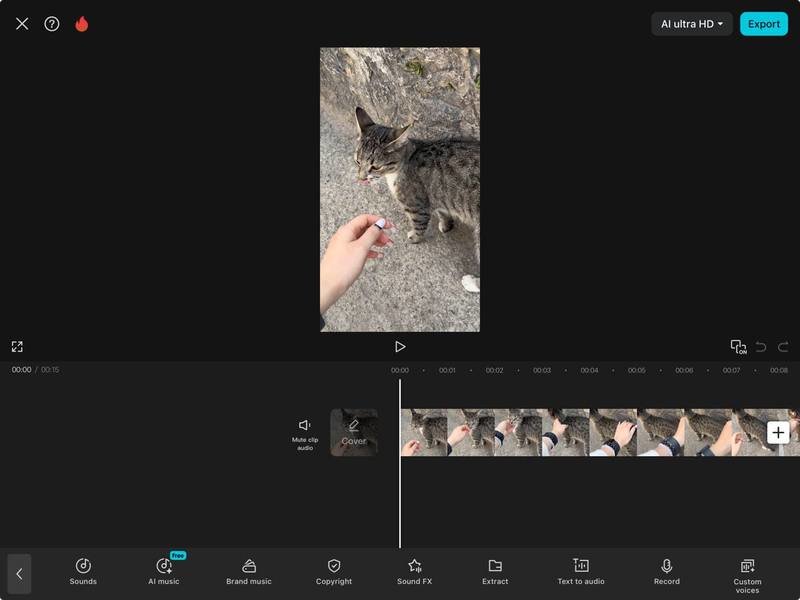
Pros:
- Large selection of music and effects.
- Simple interface with comprehensive features.
Cons:
- Premium video editing tools require a paid subscription.
App vs online service
Including music in a video can make it more dynamic and fun. You have the option of using an app or going to a web platform and completing the task there. Below are the advantages of each option. See them to figure out which method suits you best.
Benefits of using mobile apps
| Benefit | Description |
|---|---|
| Convenience | Apps offer quick access to music libraries on your iPhone, allowing easy selection, adjustment of length and volume, and previewing the final result. |
| Customization | Apps provide greater control over how music blends with the video. Users can adjust settings like fade in/out times and volume levels for better integration. |
| Offline Use | Using an app allows adding music even without an internet connection, which is beneficial for those working in offline environments. |
Benefits of using online platforms
| Benefit | Description |
|---|---|
| Time-Saving | Using an online service helps save time by eliminating the need to install new apps on your phone, register, and sometimes sign up for a subscription. |
| Cost Savings | Many online services allow you to use their tools for free with a few limitations if any. Such an approach can be beneficial in terms of saving money, which for iOS devices can be expensive. |
| Cross-Platform Accessibility | Online services can be accessed from different devices, allowing you to edit and add music to videos not only from iPhones but also from computers or tablets. |
Why someone would add music to a video?
Background music is an effective method for any video more engaging and exciting. Apart from adding an extra dimension of interest, it can also help bring the viewer's attention to key moments in the video.
- Highlighting important moments. Music can also be used to emphasize important moments in the video. By giving certain scenes their own musical identity, viewers will be more apt to recall those key points after watching.
- Adding interest. By introducing different sounds and styles, viewers are more likely to stay engaged with the content. This is especially useful when creating longer videos, where music helps break up the monotony.
- Creating professional-looking videos.Background music can be a great way to make even amateur videos look more professional. Taking advantage of royalty-free music can help give the video a polished look that wouldn't be possible without it.
- Enhancing mood. Music helps set the mood of a video and can evoke certain feelings in viewers. This can help bring your story to life and elevate it to the next level.
- Creates aesthetic appeal. Background music provides an aesthetic appeal that can take your project to the next level. It creates a balance between visuals and audio.
Adding music is an important part of video production, and it's easy to do on an iPhone. With only a few taps, anyone can rapidly put music over their videos and make them more remarkable and stimulating.
Tips
- Use music in M4A to ensure seamless integration with iPhone editing tools.
- Trim the audio to fit your video’s duration or specific sections.
- If the clip contains speech or sound effects, adjust the background music volume so it complements, rather than overwhelms, the other elements.
- To avoid legal issues, consider utilizing tracks from sources like Epidemic Sound or iTunes’ library.
- Utilize fade-in and out effects to create a smooth transition when introducing or ending the music, preventing abrupt changes.
Conclusion
Memorable music can serve to add emotion and context to videos, helping them to distinguish themselves from the rest. It's an easy task to add background music to a video if you have a proper video editor.
It's important to remember that not all songs are permissible for copyright reasons. To use protected content for commercial purposes, make sure you have obtained appropriate permission from the copyright holder. Likewise, if you're using iTunes songs, make sure you have a valid Apple Music subscription.
Adding music to a video on an iPhone is rapid and effortless, so why not give it a go? With this guide in hand, it will be easy for you to generate outstanding videos with accompanying music in no time!
FAQ
What types of audio files are supported by the iPhone?
iPhones support AAC, MP3, WAV, AIFF, ALAC, and FLAC formats.
Can I add a voiceover to my videos on my iPhone?
Yes, you can record voiceover narration for your videos on your iPhone. The video editor you use may have a "Voiceover" tool. If it doesn't, simply record your narration and add it to the video production as a music file.
Can I use any song as background music for my video?
You need to make sure it's not copyrighted material, especially if you are making a video for commercial purposes. If you're unsure, it's best to use royalty-free music or songs from Apple Music.
Can I mute a video on an iPhone?
Yes, you can mute your video before importing it into the video editor. Many programs offer you to do so as you are working on your production.
Is it possible to include several songs in one video?
Yes, you can incorporate several songs into a single video. You don't need to merge them beforehand. Just import both files into the editor and move them to the timeline in the desired order.