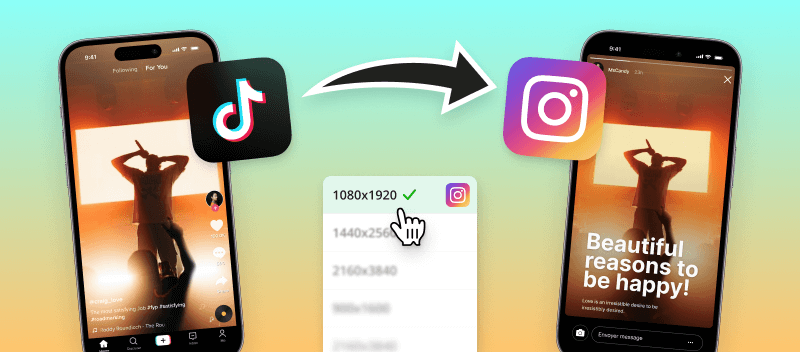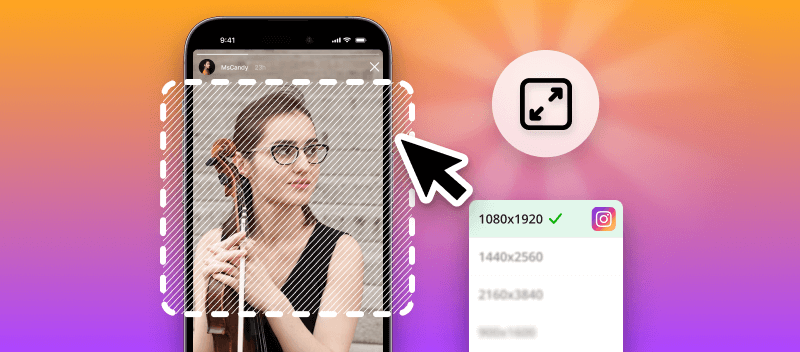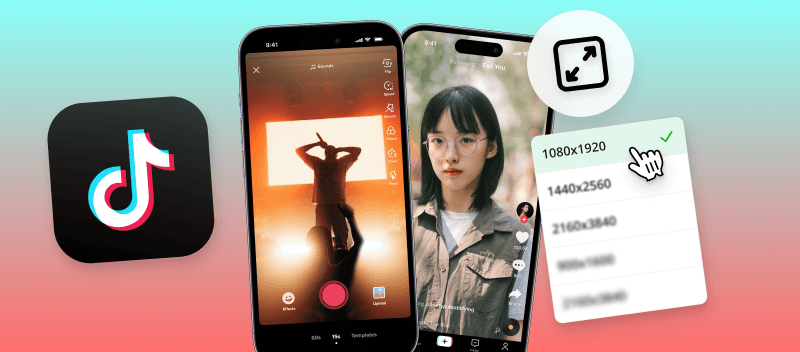Do you want to share your TikTok video on Instagram but don't know how to properly resize it? No worries! In this article, we'll show you how to easily resize a TikTok video for Instagram.
TikTok is the world's leading short-form video platform, featuring fun and creative videos that can easily be shared across the web. Instagram, on the other hand, is a popular visual story-telling platform with a focus on high-quality images and videos.
Both platforms are excellent for content sharing and promotion, but they have different requirements for sizing. Let's learn how to adjust your TikTok videos for optimal viewing on Instagram!
What size are TikTok videos?
If you download a video from TikTok for further usage, you need to know the details about its size, resolution, and codecs. Generally, the size of TikTok videos saved to your device will depend on the quality of the source video and the download settings you use.
The higher the resolution, the larger the file size. Most videos on TikTok are in 720p or 1080p resolution, which ranges from 1MB to 10MB per minute of footage.
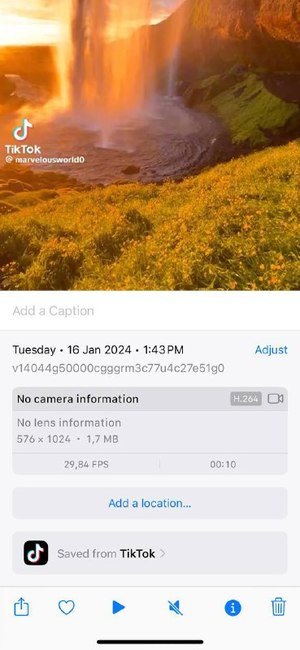
If you need more information, you can read our complete guide on TikTok video size.
What is the standard Instagram video size?
When it comes to uploading videos to Instagram, there are some guidelines to keep in mind. Videos must be in MP4 format and should have a maximum size of 4GB. The recommended resolution for videos on Instagram is 1080p by 1920p.
Additionally, the minimum supported frame rate is 23 frames per second (FPS) and the codecs supported are H.264, VP8, and VP9.
Keep in mind that even if your video has these specs, it may not look as good as you’d like on Instagram due to the platform’s compression algorithm. Be sure to export your video with the highest quality possible and in a 16:9 (post) or 9:16 (story and reel) aspect ratio for optimal results.
Method 1. Video Candy
If you are looking for an easy-to-use video resizer for Instagram, you should take advantage of online services like Video Candy. This is an all-in-one online platform for editing videos of the most popular formats.
The video resizer allows users to quickly and easily change the resolution of their videos without downloading any software. Not only will you save storage space on your device, but also the time spent.
How to resize a TikTok video for Instagram with Video Candy:
- Open the online video resizer in your browser.
- Select and upload your TikTok video.
- Choose the appropriate resolution for Instagram (16:9 or 9:16).
- Adjust the bars. We recommend using the blurred bars if your video does not fit the desired aspect ratio. Thus, the output video will not be cropped or distorted by black bars.
- Click "Export" to resize your TikTok video for Instagram.
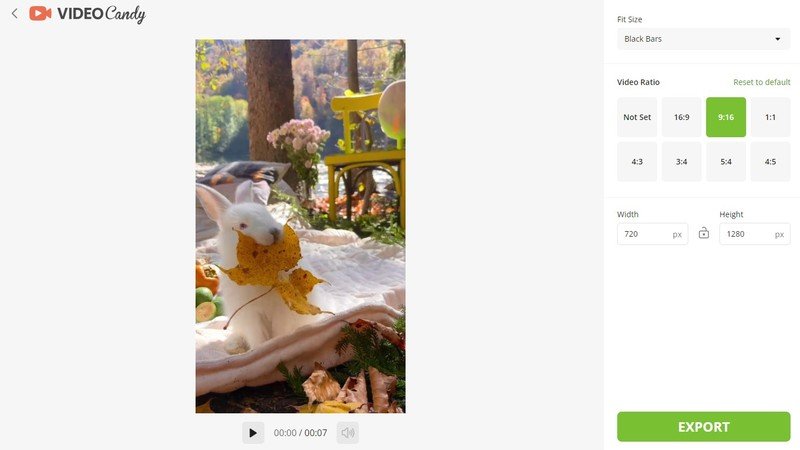
Benefits of online Instagram video resizer
Video Candy has many advantages over desktop software, here are just a few:
- Instant access. You can access and edit your videos from any device with an internet connection.
- Mobility. You can take your projects with you wherever you go and make edits on the go with the mobile app.
- Cost-effective. The online video resizer is more cost-effective than desktop software since it requires no upfront investment or extra hardware purchases.
- Regular updates. You always get the latest version of the service as soon as it’s released – no need to worry about updating your software manually.
- Technical support. Video Candy includes technical support, so you’ll always have help when you need it most.
Method 2. Built-in iOS video resizer for Instagram
Want to resize a TikTok video for Instagram without downloading extra programs? The built-in Photos app offers basic editing tools that can help you adjust your clips quickly and easily — no third-party software.
- Open the Photos app and find the TikTok video you want to edit.
- Tap "Edit" at the bottom of the screen.
- Select the "Crop" tool, then the aspect ratio icon (upper right corner).
- Choose the ratio that fits the desired format — use "Square" for feed posts or "9:16" for Stories and Reels.
- Drag the image within the frame to reposition it.
- Hit "Done" to save the resized version directly in your library.
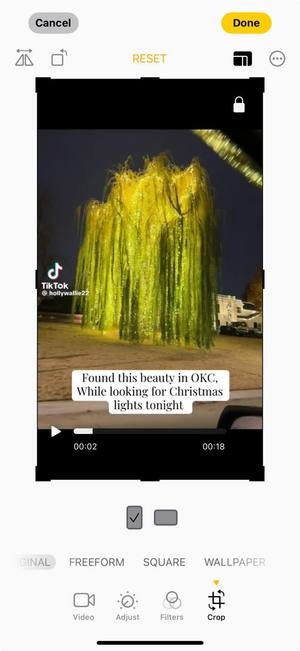
FAQ
How can I avoid black bars when resizing a TikTok video for Instagram?
Black bars appear when the aspect ratio of the clip doesn’t match the platform’s required ones. To avoid it, either crop the video to fit Instagram’s sizes or adjust the background to fill the frame while keeping the original footage centered.
What should I consider when resizing for Stories or Reels?
TikTok videos in the 9:16 aspect ratio work well, as both platforms support vertical footage. However, make sure the resolution matches Instagram’s optimal display size (1080 x 1920) to stay away from pixelation.
How does the video duration affect resizing for Instagram?
The platform allows clips of up to 60 seconds for regular feed posts. TikTok videos may exceed this length, so if your video is too long, you need to trim it.
Conclusion on how to resize TikTok video for Instagram
In conclusion, we have covered the steps for resizing TikTok videos for Instagram. It is important to remember to use an appropriate video editing tool and make sure that the output settings are set correctly.
Pay attention to the resolution, aspect ratio, and file type of the video. Finally, ensure the output video size does not exceed the maximum file size allowed by Instagram.
Following these steps will ensure that you can resize your TikTok video for Instagram without any difficulties.
Try more online video editing tools
- Convert the resulting video file if the format does not meet the requirements of the program.
- Mute and add music to your video to set the mood, provide emotion, and make the video more interesting.
- Combine your videos with transitions to create compelling content for your audience.