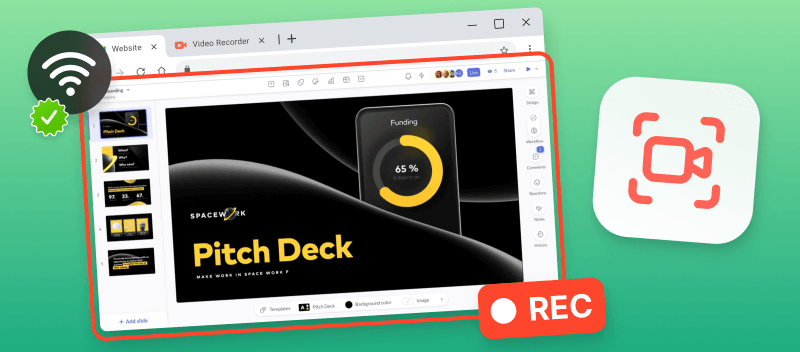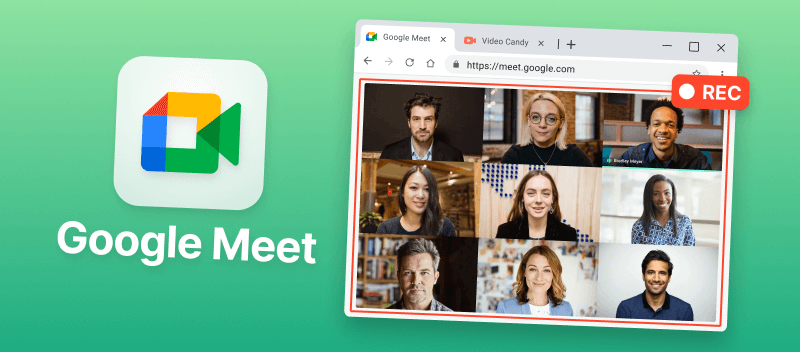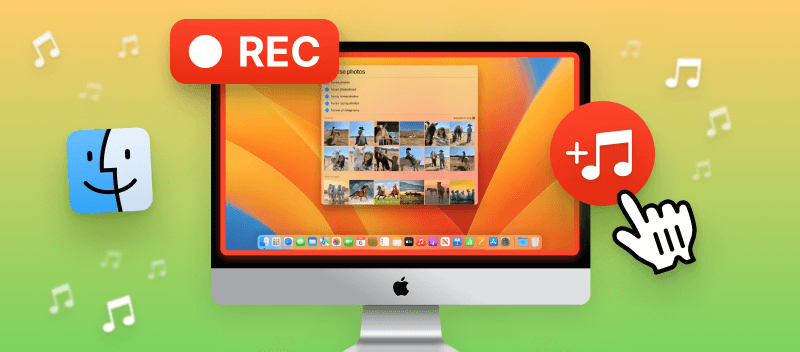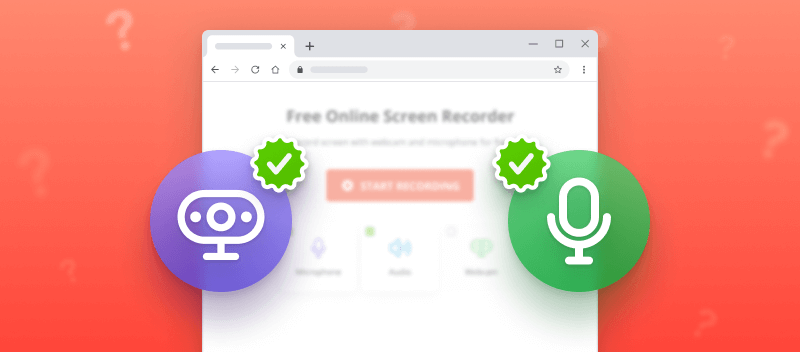In a world where capturing moments is paramount, the online video recorder is like your personal storyteller. Seamlessly integrated into the digital landscape, such tool helps record, store, and share meetings, presentations, gameplay experiences, and so on.
In this article, we are going to explain the importance of knowing a reliable screen recording website and how to use one for your needs.
We will also tell you how to record your browser content, specific programs, or windows and ensure that it comes with system sound, voiceover, and webcam footage.
What is an online video recorder
An online screen recorder is a tool that allows users to film their display activity and later share the footage with others. This type of technology is becoming increasingly popular as individuals and businesses are able to easily capture videos of high quality without having to install new software.
While there are many options available, Video Candy stands out among them for its simplicity as can be used by even inexperienced users.
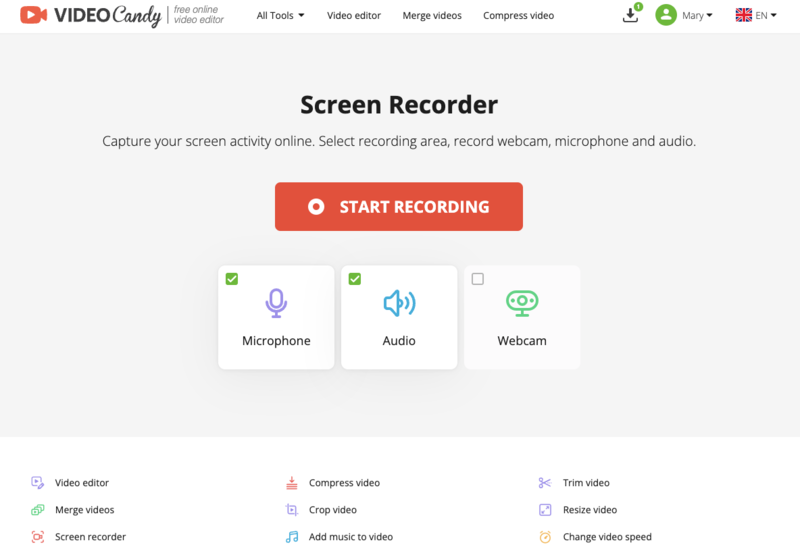
Using this web-based screen recorder is a fantastic way to quickly and easily create professional-looking video guides.
Video Candy also provides the flexibility of accessing videos from different devices as you can create a free account that will store your projects for 2 hours.
How to record the screen with Video Candy?
Let's explore the process of capturing your screen using this online video recorder. See the step-by-step guide below.
- Open the free online screen recorder in your browser.
- Depending on your needs, allow the screen recorder to access your web camera and microphone. Also, put the checkmark near the "Audio" option if you want to capture your system sound.
- Choose the area to be captured. Click "Share".
- The video recording will begin automatically. Set permissions for your webcam and microphone, if you're hinted by the platform to do so.
- Hit the "Stop recording" button when you're done with capturing your footage. Download the screen recording or edit the video on the web.
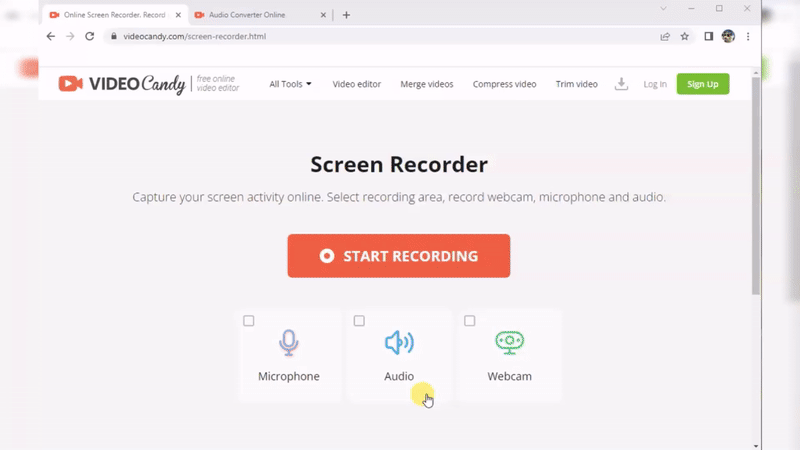
With our online screen recorder, you can capture the whole screen (you will need to which one to record if you have multiple displays), a particular program, or any browser tab.
Benefits of using the online video recorder
- Cost-Effective. This is a free online screen recorder, which makes it a cost-effective solution for occasional or long-term use.
- Accessibility. Can be used on any computer with an internet connection through a web browser.
- Compatible. Runs equally well on most modern OS (Windows, macOS, iOS, Android, etc.).
- User-Friendly. Is designed to be suitable for users with varying levels of technical expertise.
- Multiple Capture Modes. The service offers several capture modes, so you can record whatever you need.
- External Device Support. Service allows you to record video from a webcam, capture system audio, and your microphone.
Additional functionality of Video Candy
Apart from the web screen recorder, Video Candy offers other useful tools that can be used to customize the created video.
The best part is you don't need to download the footage to your phone or computer and re-upload it back to the server. Simply hit "Continue editing" and select the needed tool.
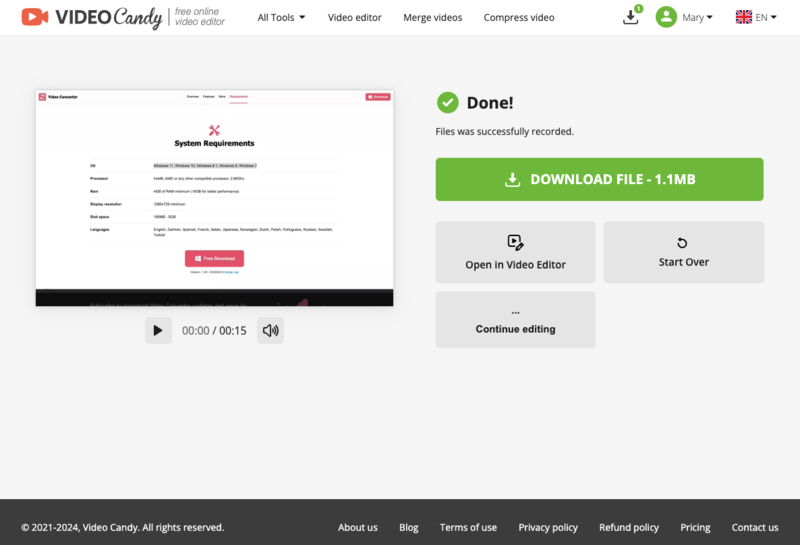
Here's a breakdown of all the tools you can employ to improve your video-captured materials.
| Tool | Description |
|---|---|
| Merge | Combine multiple screen recording files into one continuous video. |
| Trim | Remove unwanted video sections from the beginning or end of your capture. |
| Add Music | Incorporate background music into your video recording. |
| Remove Audio | Eliminate the native sound from your video. |
| Resize | Adjust the dimensions of your screen recording video to fit the requires of a website. |
| Crop | Remove the outer parts of the frame to get rid of distractions. |
| Change Speed | Alter the playback speed of your display capture, either speeding it up or slowing it down. |
| Loop | Set your screen recording to play continuously for a certain number of times. |
| Reverse | Play your video backwards from end to start. |
| Rotate | Turn your clip frame by a specified degree, like 90, 180, or 270 degrees. |
| Flip | Mirror your video recording horizontally or vertically. |
| Add Stop Motion Effect | Create a stop-motion effect in your capture by adjusting the frame rate to simulate motion. |
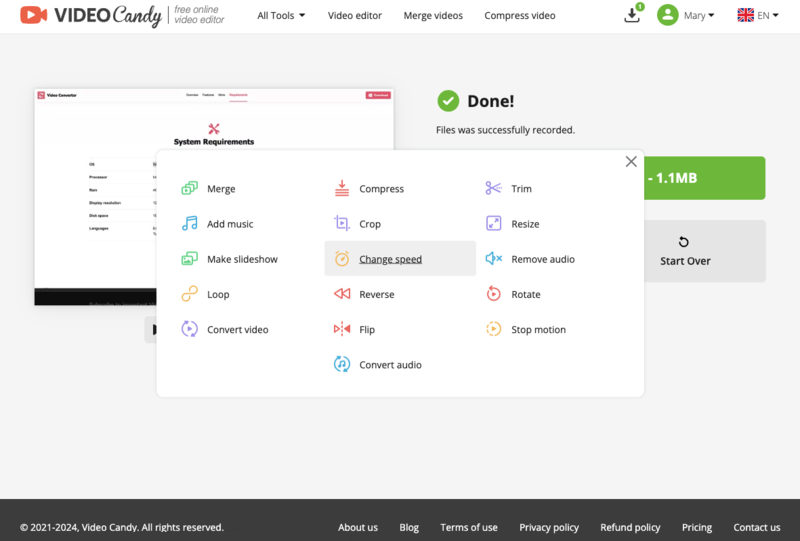
What else you can do with Video Candy
Apart from the free screen recorder and tools that are described above, there are other helpful utilities.
- An intuitive online video editor with functionality to add transitions, and adjust the overall scene settings.
- A video compressor to reduce the file size of your files for optimizing storage and sharing screen recordings efficiently.
- An all-in-one video converter to transform videos to the desired format - MKV to MP4, WebM to MP4, Video to GIF, etc.
- A slideshow maker to create captivating presentations and add a creative touch to your projects.
- A capable audio converter, enabling users to convert sound files to different formats hassle-free - OGG to MP3, M4A to WAV, and more.
Overall, this video editing platform has all you need for an efficient and pleasant experience when working on your multimedia production endeavors.
Tips on screen recording
Before:
- Plan Your Content. Outline what you want to capture and convey in your screen recording to ensure clarity and focus.
- Prepare Your Workspace. Clear any clutter on your desktop, close unnecessary applications or tabs, and adjust your screen resolution as needed.
- Check Your Equipment. Ensure your microphone and webcam are working correctly, and test your internet connection to avoid interruptions.
During:
- Speak Clearly and Concisely. Provide clear instructions or commentary as you demonstrate tasks or present information on your screen.
- Minimize Distractions. Avoid interruptions such as notifications or background noise that could detract from the quality of your recording.
- Engage with Your Audience. If recording for students, engage with them by asking questions, encouraging interaction, or providing opportunities for feedback.
- Monitor the Progress. Keep an eye on the timer and ensure that all essential content is being captured correctly.
After:
- Review Your Footage. Watch the recording playback to check for any errors, inconsistencies, or areas that may need editing.
- Make Edits and Enhancements. Use a video editor to trim any unnecessary footage and add annotations or captions.
- Create a Backup. Save your finalized materials in a secure location and consider creating backups to prevent data loss.
- Share Your Creation. If applicable, send your recording to the intended audience via email, upload to cloud storage, or online platforms such as YouTube or Vimeo.
- Reflect and Improve. Take note of any lessons learned or areas for improvement from the process to elevate your skills for future screen recordings.
Best formats for screen capture
| Format | Compression | Quality | Size | Compatibility | Ideal For |
|---|---|---|---|---|---|
| MP4 (H.264/HEVC) | Optimized | Excellent | Moderate | Widely supported | Streaming, general recording |
| AVI | Minimal | High | Large | Primarily Windows | Uncompressed, high-detail captures |
| MOV | Balanced, Apple-optimized | Very high | Large | macOS, Apple devices | Professional editing, high-quality output |
| MKV | Flexible, adjustable | High | Large | Open-source, versatile | Multi-track recording, archiving |
| FLV | Web-focused | Decent | Small | Legacy Flash support | Online use, older streaming platforms |
| WMV | Windows-specific | Good | Medium | Microsoft ecosystem | Lightweight files, easy sharing |
| WebM | Highly efficient | Good | Small | Web browsers, HTML5 | Online playback, embedded content |
Final Words
In conclusion, online screen recorders provide an easy and cost-effective way to capture videos from almost any device. They offer a great way to create professional content without the hassle of learning traditional video recording software.
By offering enhanced security and scalability, online video recorders are the best choice for those who are seeking a quick and easy way to capture and share videos securely.
FAQ
Is it secure to record a display with an online tool?
Security depends on the platform's policies and measures. Choose reputable services, like Video Candy with robust privacy settings to ensure your recordings remain secure and accessible only to authorized individuals.
Can I record multiple screens simultaneously with an online screen recorder?
Certain services might provide the ability to capture multiple screens concurrently. However, the availability of this feature can differ based on the platform's functionalities.
Can I schedule screen recordings in advance?
Not all online screen recorders offer scheduling features. For that, you would need advanced desktop software that allows users to set up recordings to start automatically at specific times.
Are there any legal considerations when using online video recorders?
When using a screen record website or a program, it's crucial to respect copyright laws and obtain permission before recording any content that is not yours. This is especially important for commercial or public use, to avoid legal repercussions.
Check out other helpful articles
- Learn the main difference between MP4 and MOV video formats.
- Get to know TikTok and learn all about video sizes for this app.
- Learn more about the MKV format if you've never worked with it.