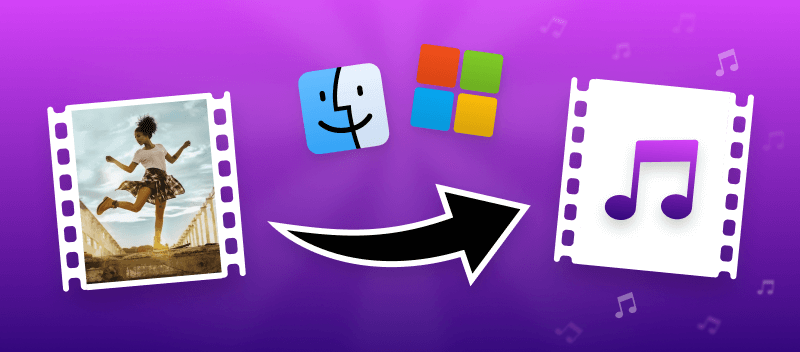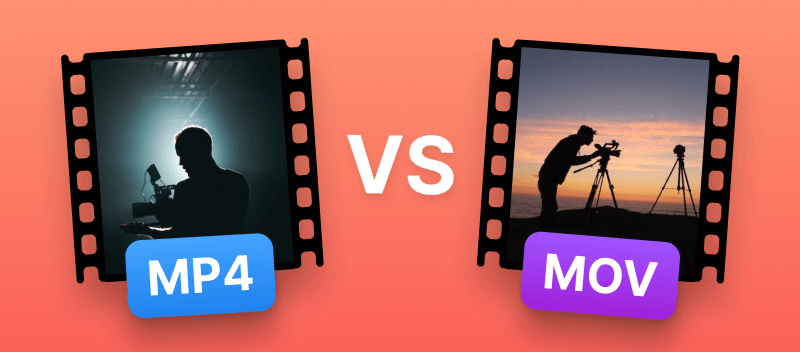Have you ever worked with a video that was of the MKV extension? You may be wondering: "What is an MKV file"? How do I open and edit it? How can I convert MKV and compress it?
In this article, we'll explain what an MKV file is and provide you with several MKV players and editors. So if you're looking for information on how to work with this format, you've come to the right place!
What is an MKV file
MKV stands for Matroska Video, and it is quite a widely used media file format. Developed in 2002 by a group of volunteers, it is an open-source format based on the EBML (Extensible Binary Meta Language).
MKV videos contain a combination of both audio and video codecs. The two most commonly used video codecs in MKV videos are H.264 and MPEG-4/H.262, while the most popular audio codecs are MP3 and AAC.
MKV is commonly used for:
- Streaming video content on the Internet;
- Playback of Blu-ray, DVD, and HDTV media;
- Archiving large chunks of multimedia data, due to its ability to compress video without sacrificing quality.
The advantages of the MKV format are numerous:
- It supports a wide range of video and audio codecs, allowing you to create HD videos with full quality.
- It has high video compression rates, enabling you to store large files without losing quality.
- With multiple languages and subtitles supported, you can easily create videos that will have global appeal.
- Finally, you don't have to worry about the cost of licensing with MKV, because it's open source.
How to play MKV file
Now that you know the answer to the question "What is an MKV file", you probably need to open it. Don't worry, it is quite straightforward.
To view MKV videos, you need a video player that supports the Matroska Multimedia Container format.
Popular players that support the MKV format are:
- VLC Media Player;
- KM Player;
- DivX Player;
- Windows Media Player.
Once you have downloaded a compatible player, you can open your MKV files with ease.
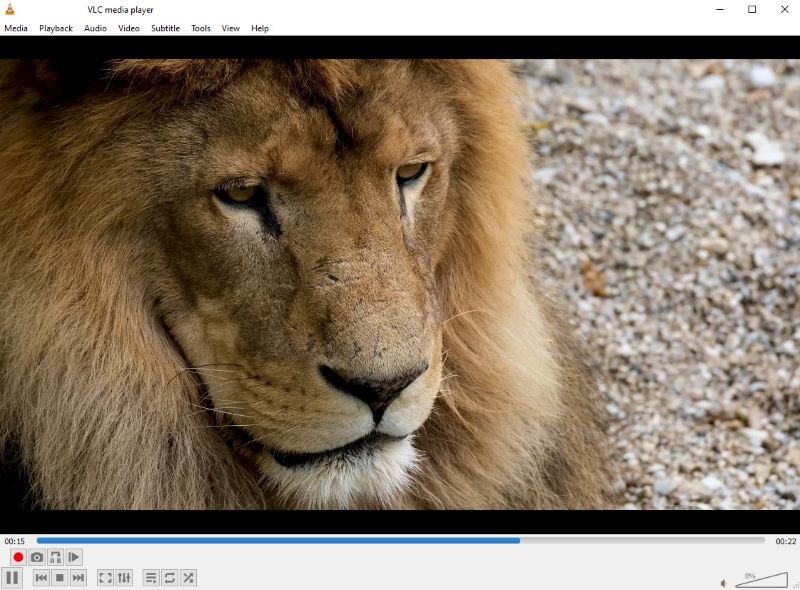
If you do not have the necessary codecs installed to play an MKV file, you use a video converter to change it to a widely supported format such as MP4 or AVI. You can then open the converted file in any video player you have.
How to edit MKV files
For simple tasks such as trimming, cropping, and adding text, music, or filters, use online video editor. If you need more control over the modifying process, then you can use an advanced video editing program.
It is also possible to use video conversion software or services to convert MKV files into other more editable formats, like MP4 and MOV.
Below you'll find more detailed descriptions for each method.
1. Edit MKV online
Video Candy offers an online video editor that allows you to easily and quickly edit MKV files without having to download and install any software.
You can upload your video file, make the desired edits, and download the finished product – all from within the same interface in a browser.
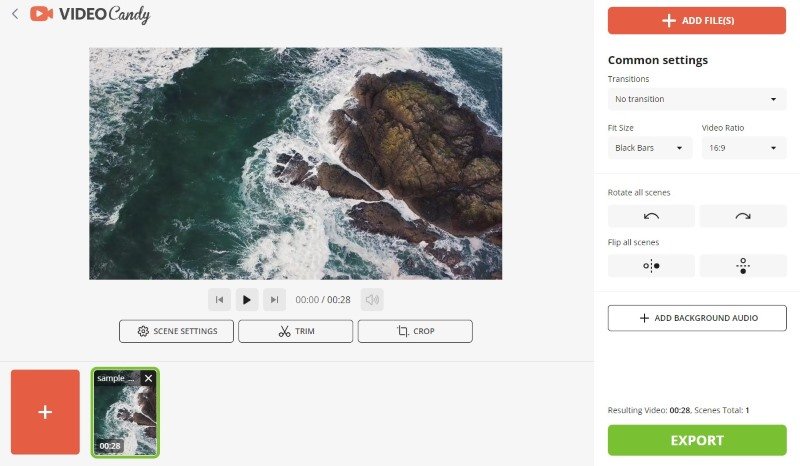
The MKV video editor allows you to add background music or transitions, change the ratio, rotate and flip scenes, etc. The comprehensive set of tools will give your video a unique look and feel.
2. Edit MKV without Internet
If you want to edit MKV video files offline, the first thing you should do is download a suitable editing software that supports MKV format.
You can use:
- Windows Movie Maker;
- Adobe Premiere Rush;
- Adobe Premiere Pro.
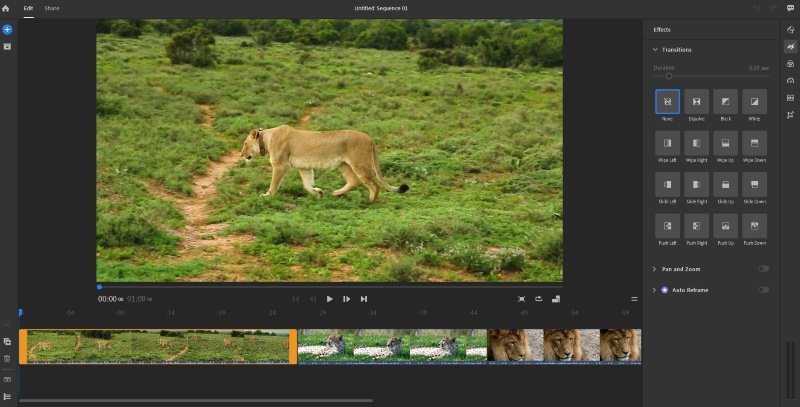
Once the software is installed, open it and import your MKV file into the video editor. You can easily make all kinds of edits such as trimming, cropping, changing color settings, adding text, special effects, and more.
When you are done editing, don't forget to reduce the file size with a suitable MKV compressor.
3. Convert MKV file to edit it
Using an online video converter will help you quickly and efficiently turn any MKV file into a more edit-friendly format, such as AVI or MP4.
Conversion will make it much easier for you to open and edit your files in most video editing software. The process is fast and super simple - it only takes a few clicks!
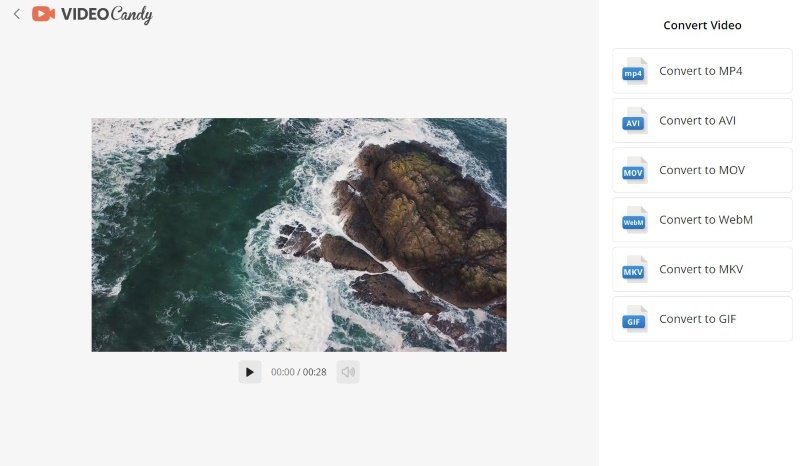
Not only does this method make editing easier, but it also helps keep your original video quality intact. That's right - no more worrying about losing quality after conversion.
MKV vs MP4: What is the difference?
MKV and MP4 are both popular multimedia formats used to store video, audio, subtitles, and other types of data. However, they have some differences. Before we explore these differences, let's understand the MP4 format itself.
MP4, or MPEG-4 Part 14, is a widely used digital multimedia container format for storing audio and video files. It is recognized as an industry-standard format, known for its wide compatibility across various devices and platforms.
The format itself does not dictate specific codecs for the compression of audio and video streams. It is a versatile container that can encapsulate various audio and video codecs.
1. Compression and quality
- MKV files support higher quality and are suitable for storing high-definition videos and lossless audio.
- MP4 provides good compression and is commonly used for web streaming, mobile devices, and sharing videos online.
2. Compatibility
- MKV may require additional codecs or specific media players for full compatibility.
- MP4 is widely compatible with a variety of devices, platforms, and media players.
3. File size
- MKV provides higher video quality with potentially larger file sizes, especially if you use less compressed codecs.
- MP4 with H.264 codec can offer a good balance between video quality and file size, making it a common choice for online streaming and portable devices.
4. Features
- MKV supports multiple audio and subtitle tracks within the same file. This makes it suitable for complex multimedia projects.
- MP4 has limited support for audio and subtitle tracks compared to MKV.
5. Licensing
- MKV is open-source and freely available.
- MP4 is a part of the MPEG-4 standard and may have licensing fees associated with its use.
| Use MKV to: | Use MP4 to: |
|---|---|
| Preserve high-quality content. | Prioritize broad compatibility across devices and platforms. |
| Create multimedia projects with advanced features. | Efficiently stream or share videos online. |
| Archive videos, movies, or TV shows. | Optimize the file size. |
MKV vs other video formats: table
| Feature | MKV | MP4 | AVI | MOV |
|---|---|---|---|---|
| Compression | High (flexible) | High | Moderate | High |
| Compatibility | Limited in some players | Very compatible across devices | Limited on some platforms | Best on Apple devices |
| Quality | Lossless or lossy | Lossy | Lossy | High-quality, lossy or lossless |
| File Size | Can be large (variable) | Small to medium | Large | Small to medium |
| Features | Multiple audio/subtitle tracks, chapters | Simple, widely used | Older, limited features | Good for editing/Apple devices |
| Best Use Case | Archiving, multi-track media | Streaming, general use | Legacy devices and systems | Video editing, Apple products |
| Supported by | VLC, Plex, some devices | Most devices and software | Older players | Apple products, QuickTime |
What is an MKV file: Conclusion
In conclusion, MKV is a video file format that enables users to store high-quality videos, audio, and subtitles in one container. It is used by many people for recording videos, storing digital media, and streaming content online.
When it comes to opening and editing MKV files you need to use either specialized software, apps, or a universal converter to switch between the formats. Having the right tools and knowledge, it’s easy to work with MKV files.
FAQ
Can I play MKV files on a Mac computer?
Yes, Mac users can use players like VLC or QuickTime with Perian to play MKV videos.
Can I play MKV files on smart TVs?
Many smart TVs support MKV playback, but it depends on the brand and model. If your TV doesn't support this format, you will have to convert the video.
Is it possible to convert MKV files to audio?
Yes, you can use a video converter to extract audio from MKV files.
What is the maximum resolution supported by MKV?
MKV files support various resolutions, including HD and 4K, depending on the encoded content.
Can I add subtitles to MKV files?
Yes, MKV format supports embedded subtitle tracks, allowing you to add captions using video editing software or specialized tools.
Is MKV suitable for streaming on online platforms?
Not all streaming platforms may support it. Some services may require transcoding of the MKV file into a different format for streaming.