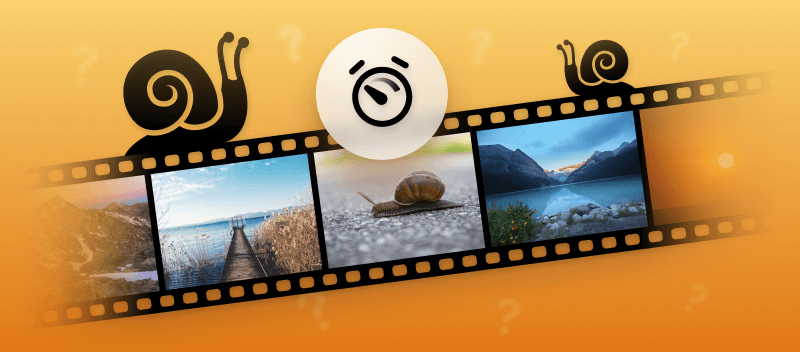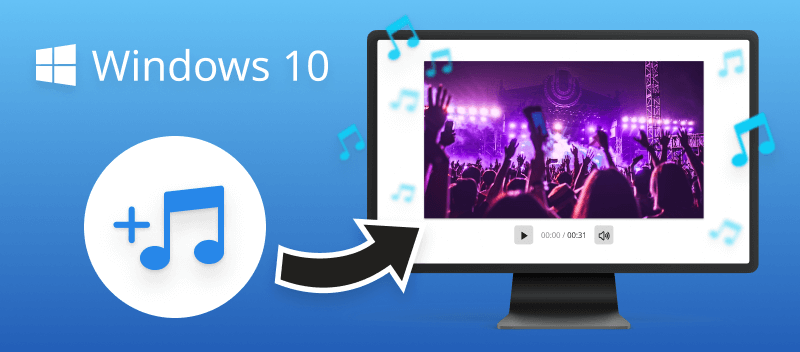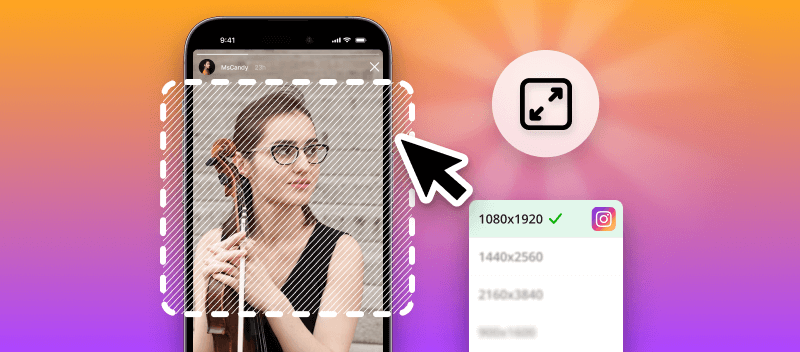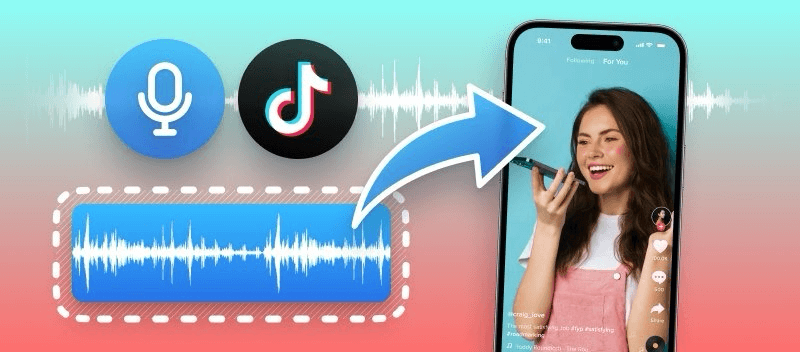Being familiar with how to slow down a video is a great skill to have, especially while creating clips. For example, if you are making an instructional video, slowing down certain sections can assist viewers in understanding the instructions.
Overall, knowing how to decelerate a video can serve a multitude of purposes. It can help people with their workflow or assist them in learning something new.
In this article, we will describe free online way to slow down the video. It is quite straightforward – just open the website and start the processing. Ready?
Let's start!
How to Make Video Slower Online
Video Candy is a versatile online platform designed for managing, editing, and converting clips. It provides a wide range of features that cater to both basic and advanced tasks, making it a popular choice for users who need to edit videos regularly.
How to change video speed with Video Candy
- Open the tool to slow down videos in your browser – Chrome, Edge, Opera, and others.
- Click "Add file" to upload the footage.
- Select "Video Speed". x0.25, x0.5, x0.75 slow options can be selected.
- Preview the file to make sure the speed suits you. Or simply check the length of the resulting clip.
- When you're satisfied with your changes, press "Export" in the video speed editor.
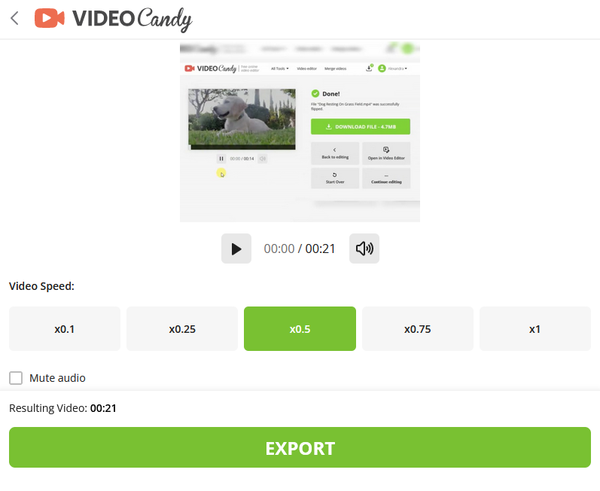
Advantages of online video speed editor
Slow motion video is an awesome method to help the audience to get a deeper look. Using an online web app for slowing down video is preferable because it has several great benefits:
- It has a fast processing time so you don't have to wait for hours;
- You can download the edited clip in high quality;
- It is costless and easy to use – no need for any special software to change video speed;
- It offers other useful editing services such as trimming, cropping, and more;
- Running on Windows OS, iMacs, various models of iPhone, and any Android-based phone, the online speed editor works the same way;
- And lastly, it supports multiple formats: AVI, MP4, MKV, MOV, WebM, and others. No matter what type of video file you have, edit it with ease!
If you are looking for an effortless and effective means how to make a video slower, this is your best bet.
Why one needs to slow the video down online?
Video slowdowns can be useful in many situations. For example, if you are trying to edit a file, slowing down can make it easier to understand what is being wrong with the video flow. Lower speeds facilitate the ability to catch each shot accurately. Of course, there are some more pros of making video slower.
Some of them are:
- It helps when you want to add special effects or animations to your work;
- Allows you to make minor modifications that will remain unseen by viewers;
- Slowing down a video gives more time for carrying out adjustments without sacrificing the overall length of the content;
- This technique creates a seamless transition between clips by slowly fading out one clip and slowly fading in another.
Reasons to make video slower
Decreasing the videos can be used for many purposes. It helps you understand the content better and pick up on details that might have been missed at regular speed. It is possible to craft interesting visual effects and incline drama or tension. Look at more reasons:
- Preparing GIF. Video speed changer will aid you in creation of a GIF. For instance, if you have footage of a funny moment with friends that perfectly captures reactions to certain situations, adjusting the speed can enhance the impact and timing of the GIF. -Business Needs.You can quickly slow the visuals down, cut the video or flip your work online to attract the attention of customers in just a few clicks.
- Creating video clip. Slow down the video to match the on-screen action to how the audio track plays. For example, you might want to slow down a particular scene in a clip to emphasize the lyrics of the song.
- Make a perfect video for social networks. Give viewers time to read subtitles by changing the speed.
- Education. If you are an aspiring musician and want to learn a new song, video slowdown can help pick up the notes and study the chords easier. Similarly, if you are learning a new language, slowing down videos with native speakers will help you understand and pronounce words correctly.
- Video Production. If you are producing educational videos or tutorials, video speed editor can save time for viewers. It enables them to see details that they may have missed otherwise. Moreover, if you are creating slow-motion shots for filmmaking, decelerating a video is essential to create the desired effect.
- Just for Fun. In addition, videos that are slowed down can also be utilized for comedic purposes. Slowing down funny moments in videos can make them even funnier or add an extra element of surprise. This works even better if combined with music that amplifies the comedy or humor of the scene.
All in all, the ability to change video speed has numerous benefits both creatively and technically. So, why not take advantage of this great tool?
How to slow down a video: tips
- Play the video in reverse. Doing so will slow video down, resulting in a slowed-down version.
- Change the frame rate. If you have access to video editing software, reduce the rate to slow down it.
- Adjust the playback speed. Many media players enable users to modify the playback speed of clips, making it a straightforward and reliable way to decelerate a video.
- Use time warping. Time warping is an advanced technique capable of slowing down video or speeding it up by changing its tempo without adjusting its tone.
- Convert to a lower resolution. Converting the footage to a lower resolution will reduce the number of frames and thus diminish its speed.
- Insert frames. You can enter additional frames into the video, which will effectively decelerate without altering its pitch or tempo.
- Use plugins. There is an abundance of plugins available that can decelerate films with ease.
- Replay sections. If you want to focus on specific parts of a movie, restart them several times at half-speed or slower for better understanding.
FAQ
1. How to change video speed without losing quality?
Answer: To decrease the tempo of a video while maintaining its integrity, try slow a video down online. Video speed changer allows you to alter the velocity of your video clip without compromising image or sound quality.
2. How to change MP4 video speed?
Answer: You can manipulate the speed of any video format in the online speed editor thanks to the compatibility of our tools.
3. How can I create my own slowed-down videos?
Answer: To produce a slowed-down video, you will need high-speed footage taken from a camera that can capture 240 frames per second or faster.
4. Can I include music or sound effects in my videos that have been slowed down?
Answer: Yes, you can add audio to your videos using an editing application. Simply import your audio files into the program in order to incorporate them into the project.
5. Can I export my slow-down video in different formats?
Answer: Yes, the online converter can turn them into various formats such as MP4, AVI, MOV, WMV, etc., depending on your needs and preferences.
6. Does slowing down a video affect its audio?
Answer:: Yes, changing the playback speed will also slow the sound. To maintain the original pitch, you can use software that allows you to adjust it independently from the visual part.
7. How can I maintain smoothness?
Answer: Use a high frame rate or utilize tools with interpolation capabilities to avoid choppy motion.
Conclusion
Overall, your task to slow a video down online may be an easy process with the right application. It is important to remember to get a good-quality video and understand the settings of the app. After that, it is simply a matter of following the instructions accurately.
With patience and practice, anyone can easily decelerate a video.
List of tools that will help you with further video editing:
- Mute video to change the original audio of the video.
- Make the content trendy by adding music to video.
- Change video size to fit a certain ratio.